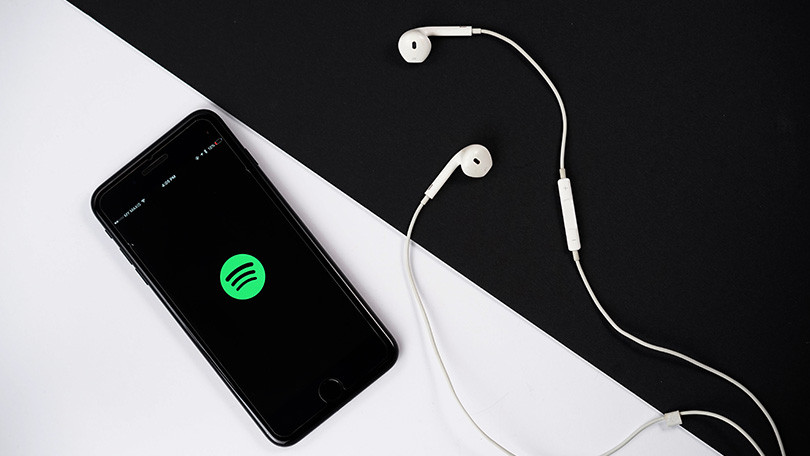Spotify is one of the leading music streaming platforms worldwide, offering a vast library of songs, playlists, and podcasts. However, if you find yourself needing to part ways with Spotify—whether due to a shift in your musical preferences, dissatisfaction with the service, or other reasons—you might need to know how to delete your Spotify account. This article will explore how to delete spotify account.
Understanding the Consequences
Before you proceed with deleting your Spotify account, it’s crucial to understand the implications:
- Loss of Music and Playlists: Deleting your account will result in the permanent loss of all your saved music, playlists, and listening history. Ensure you have backups or screenshots of your favorite playlists if you wish to recreate them on another platform.
- Subscription Cancellation: If you have an active Premium subscription, deleting your account will cancel it. However, you will still have access to Spotify Premium features until the end of your billing cycle.
- User Data Removal: Deleting your account will remove all personal data associated with it. This includes your email address, playlists, saved songs, and any other data related to your Spotify account.
- No Recovery: Once the account deletion process is complete, it is irreversible.
Steps to Delete Your Spotify Account
Here’s a detailed, step-by-step guide to help you delete your Spotify account:
1. Prepare for Deletion
Before initiating the deletion process, ensure you have done the following:
- Cancel Your Premium Subscription: If you are a Spotify Premium user, you need to cancel your subscription first. To do this:
- Log in to your Spotify account on a web browser.
- Go to “Account” in the drop-down menu at the top right corner.
- Select “Subscription” and then click “Change or Cancel.”
- Follow the prompts to cancel your subscription.
- Backup Your Data: Take note of any important data, such as playlists or favorite tracks, that you may want to recreate on another platform.
2. Log In to Your Spotify Account
To delete your Spotify account, you need to be logged in. Follow these steps:
- Click on “Log In” at the top right corner of the page.
- Enter your login credentials (email address and password) and click “Log In.”
3. Access the Account Deletion Page
To proceed with account deletion:
- In your account settings, scroll down to the bottom of the page and find the “Help” section.
- Click on “Help” to be redirected to the Spotify Support page.
- Search for “Delete Account” in the search bar or navigate to the “Account” category and select “How to close your account.”
4. Request Account Deletion
Spotify requires you to request account deletion through their support page:
- You will be asked to confirm your decision. Click on “Close Account” again to proceed.
- Follow the on-screen instructions to complete the request. You may be asked to log in again to verify your identity.
5. Confirm Account Deletion
After submitting your request, Spotify will send you a confirmation email to finalize the account deletion:
- Check your email inbox for a message from Spotify with the subject “Account Deletion Confirmation.”
- This link is necessary to complete the deletion process.
6. Wait for Confirmation
Once you have confirmed the deletion request via email, Spotify will process your request. The deletion process typically takes around 7 days. During this period, your account will be deactivated but not yet permanently deleted.
You may receive a final email notification confirming the permanent deletion of your account once the process is complete. Until then, your account will remain in a suspended state.
Troubleshooting Common Issues
While deleting your Spotify account, you might encounter some common issues. Here’s how to address them:
- Forgotten Password: If you’ve forgotten your password, use the “Forgot your password?” link on the login page to reset it.
- Email Not Received: If you don’t receive the confirmation email, check your spam or junk folder. Ensure that your email address was entered correctly during the deletion request.
- Subscription Problems: If you face issues with canceling your subscription, contact Spotify Support for assistance.
Alternative Options
If you’re not entirely sure about deleting your account, consider these alternatives:
- Pause Your Account: Spotify allows you to temporarily suspend your account without deleting it. This option lets you return to your account later without losing your data.
- Switch to Free Plan: If cost is a concern, you can switch from Spotify Premium to the free version, which still provides access to Spotify’s music library but with ads.
Conclusion
Deleting your Spotify account is a straightforward process, but it’s important to understand the consequences and prepare accordingly. By following the steps outlined above, you can ensure that you handle the account deletion process smoothly and effectively. Whether you’re moving to a different music platform or simply taking a break from Spotify, this guide provides a clear path to managing your Spotify account.